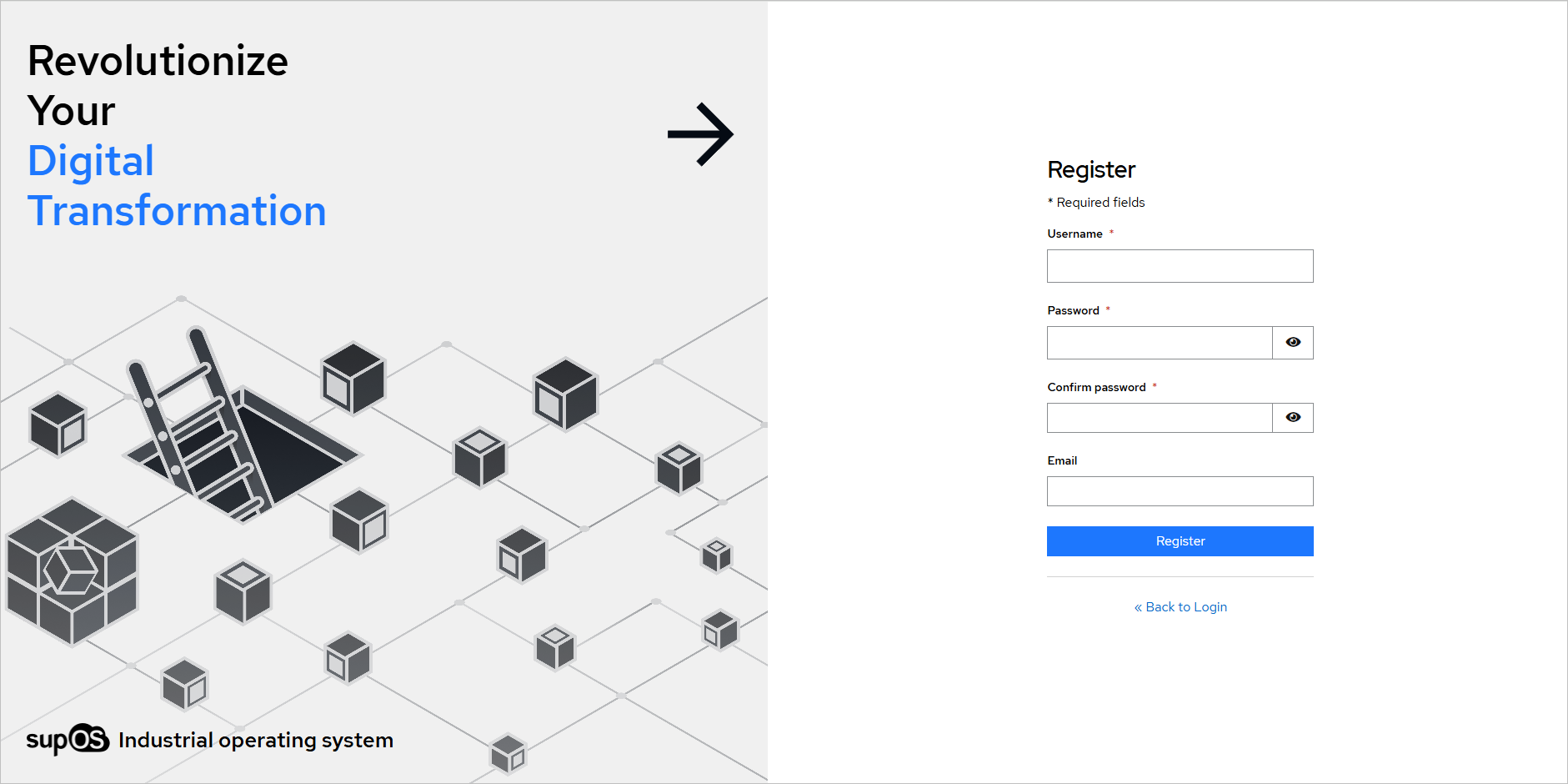User Management
In supOS, you can add users and assign different roles to them, easily managing module access. Meanwhile, you can also allow users to register account by themselves.
info
We adopted Keycloak to achieve comprehensive user management. You can customize it under System > Authentication.
Adding User
- Select UserManagement under System, and then click Add User at the upper-right corner.
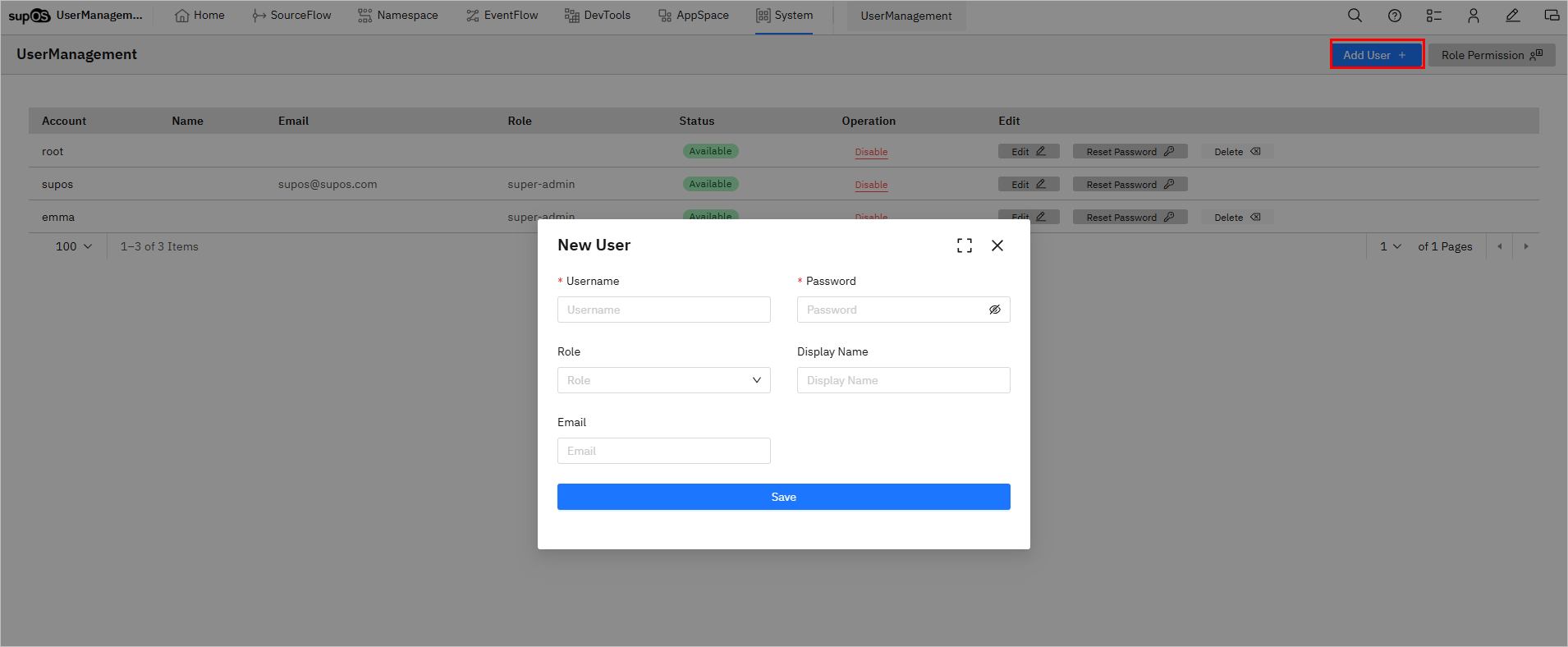
- Enter the information and select a role for the user, and then click Save.
- You can disable, edit, delete user and reset password of it.
- The default user, which is set in Keycloak, cannot be deleted.

tip
Click Role Permission at the upper-right corner to view the permissions designated to each role.
Registing User
For user registration, email is necessary. You need to set up an Email server for sending validation email.
- Select System > Authentication, and then log in to Keycloak with admin/admin.
- Switch the realm to supos, and then select Realm settings.
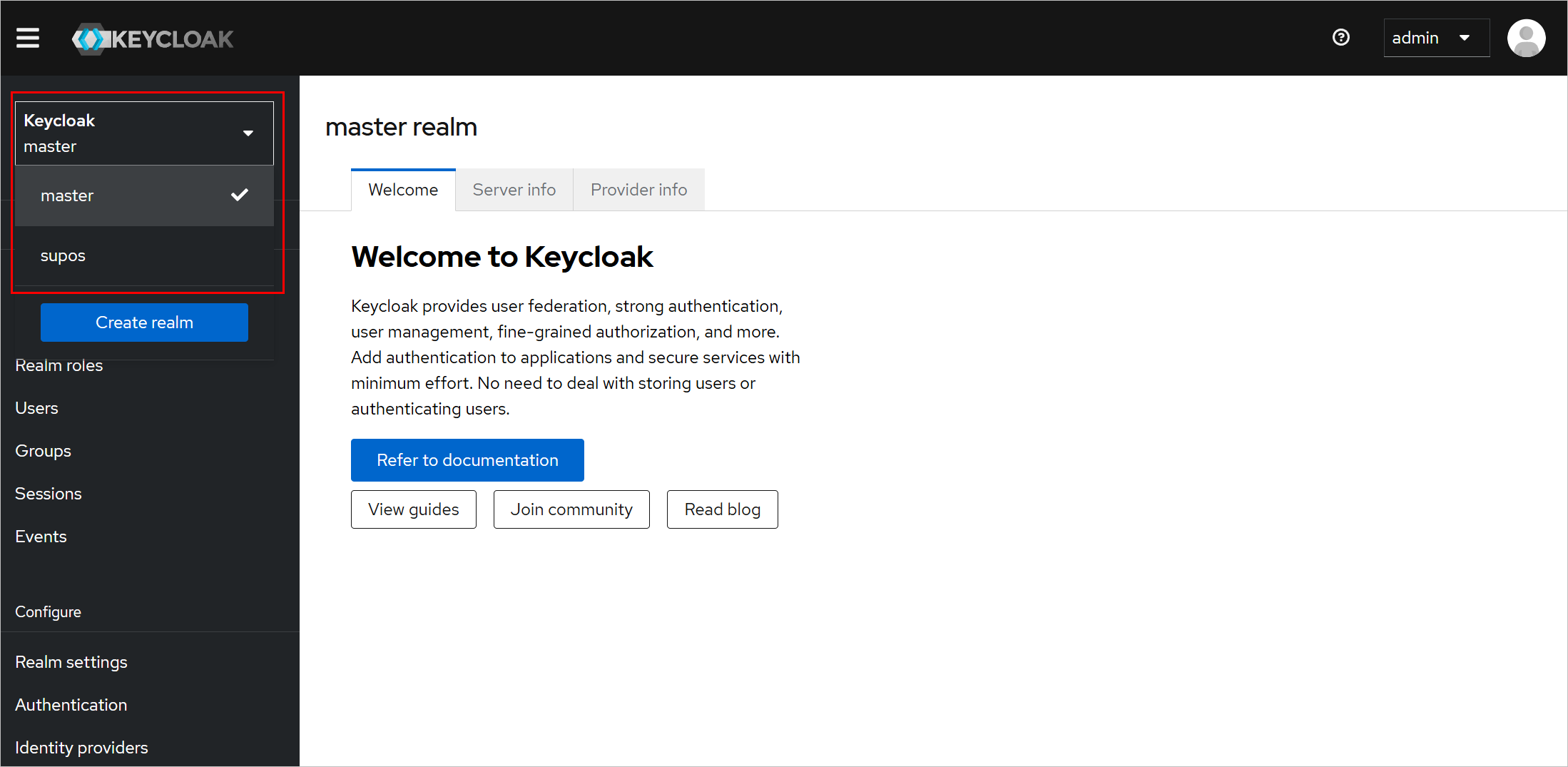
- Click Email, and then enter the email template and server information.
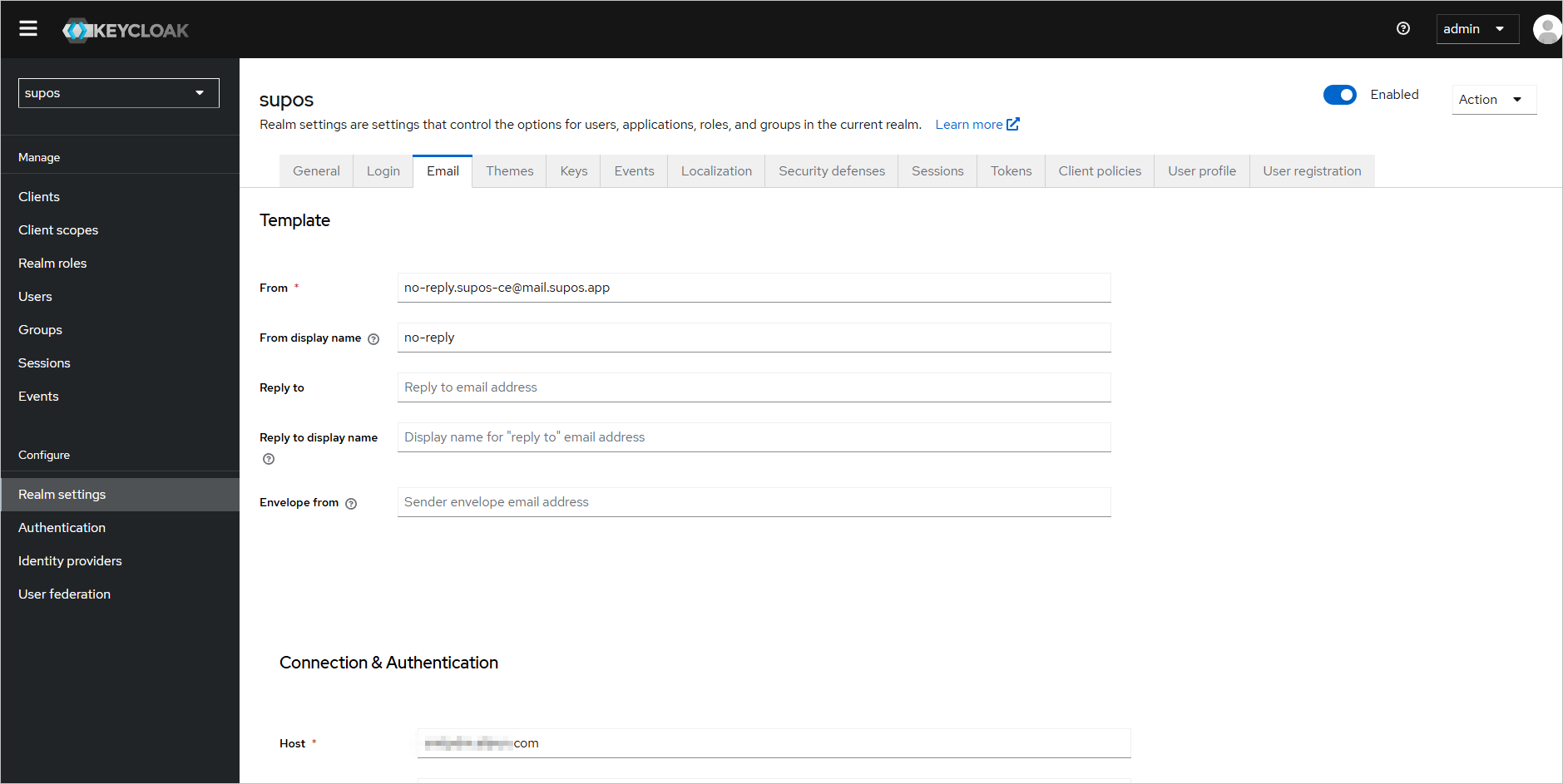
- Save the settings, and then click Login to enable User registration.
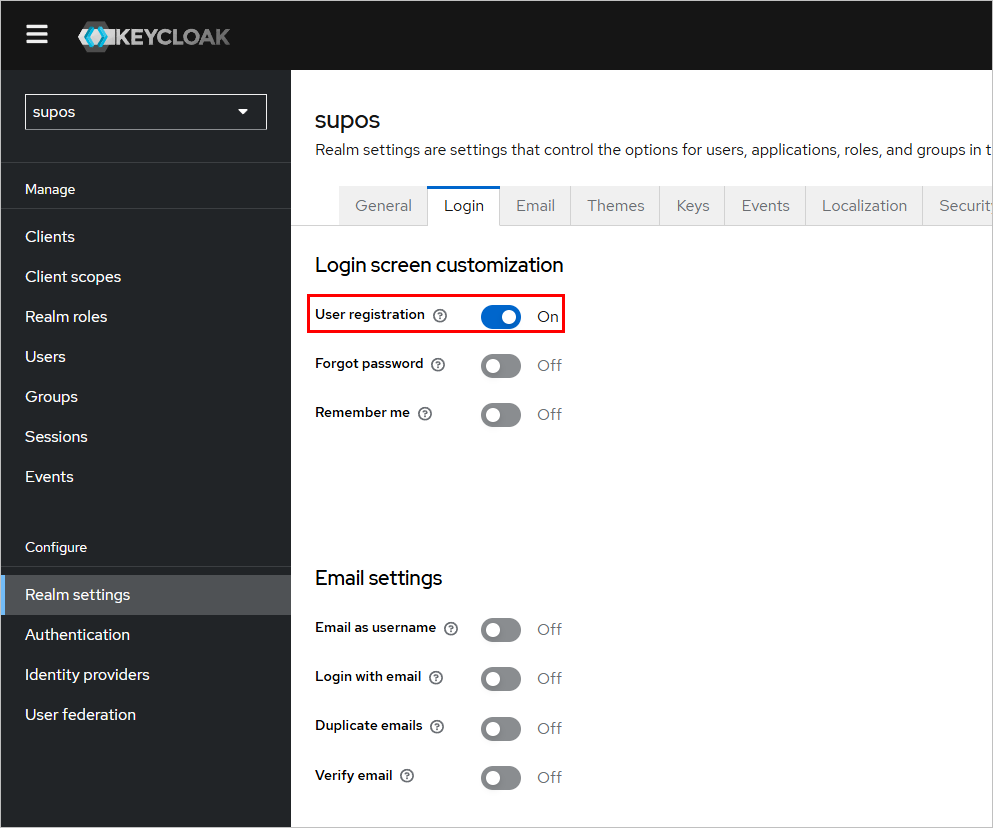
- Go to the supOS login page, and then click Register.
- Enter the information to apply for a user account.